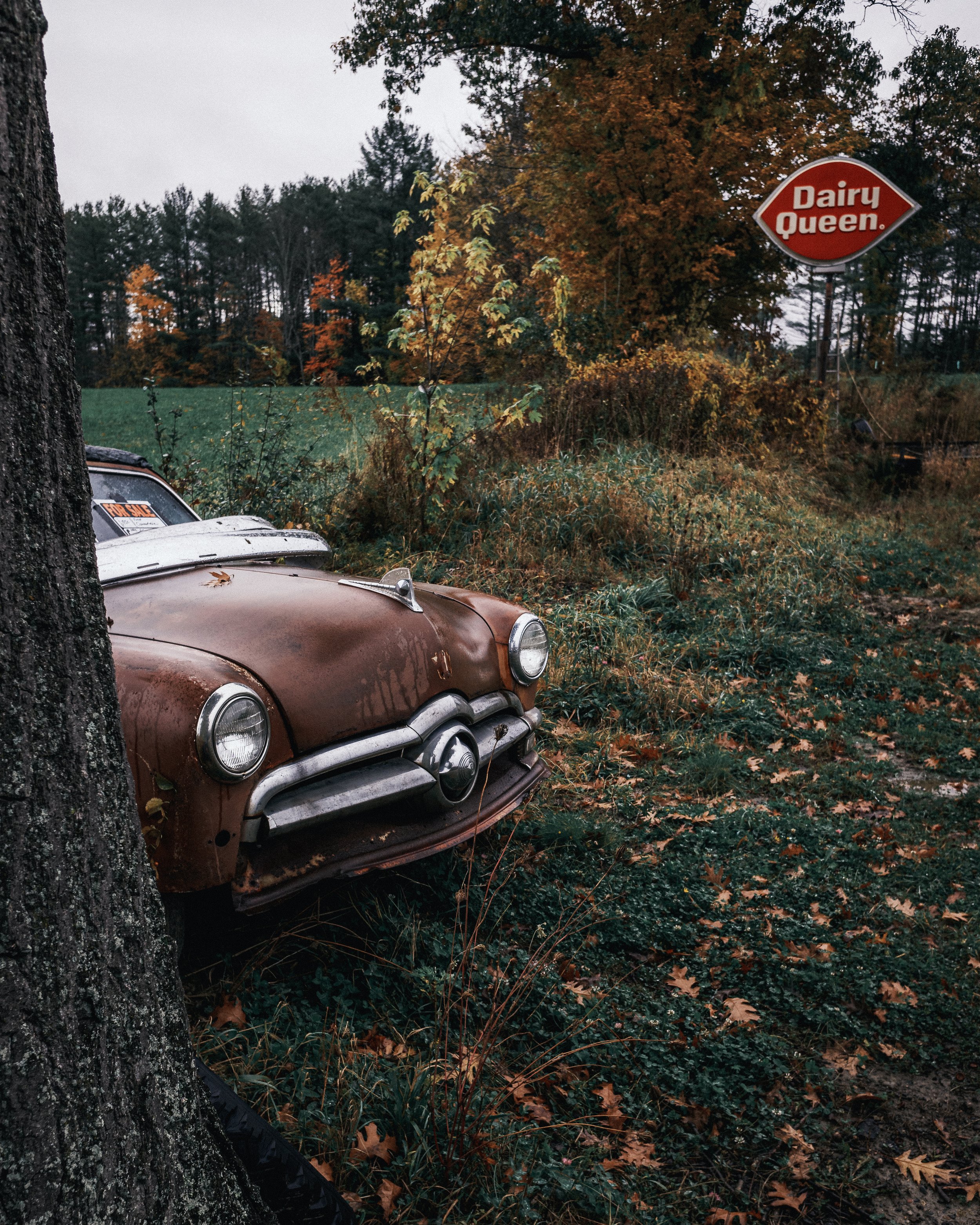Using newer Fujifilm film simulations with older Fujifilm cameras
After my post about GAS, I’ve been making a conscious effort to use the perfectly great gear I already own. This weekend, that meant shooting my Fujifilm XF10 exclusively while out exploring rural Maine. In my opinion, this is one of the top 2 or 3 cameras Fujifilm has ever made. The results are amazing, it fits in a pocket or fanny pack, and it is much, much less expensive than the comparable but much less portable Leica Q series.
I only have 2 problems with this camera: the lack of viewfinder; and the lack of more recent film simulations, particularly Classic Negative. The former is easy enough to work around in most conditions and is table stakes for a camera that [actually] fits in your pocket. The latter is painful, especially since I’ve started dialing in a look with a handful of Lightroom presets that are all based on Classic Neg. When your camera doesn’t support the profile, the preset is shown in italics and doesn’t properly apply (I think it falls back to Adobe Standard profile, but someone can correct me in the comments).
A long time ago I came across a random blog post (that I can’t seem to find now) that showed how to edit the camera profile to remove the camera model restriction. I’d forgotten how to do it since I’ve been shooting cameras recently that had the Classic Neg profile natively available. So I dug into the application bundle and figured it out.
Quit Lightroom Classic.
In a text editor, open the profile file from a camera that does support the profile you want to use. This will be an
.xmpfile. On Mac, it’s located at/Applications/Adobe Lightroom Classic/Adobe Lightroom Classic.app/Contents/Resources/Settings/Adobe/Profiles/Camera/Fujifilm/Fujifilm X-T5/Fujifilm X-T5 Camera CLASSIC Neg.xmp. (Just theFujifilmfolder will show you other cameras). There are 2 ways to get there:In a Finder window, go to the Lightroom Classic
.appin yourApplicationsfolder, right/2-finger click, choose ‘Show Package Contents,’ and continue navigating through the directories until you get to the.xmpfile.In a Finder window, type
⌘-shift-Gand paste the path above.
Find the line that says
crs:CameraModelRestriction="Fujifilm X-T5"and remove the part inside the quotes. Do not remove the whole line, just empty the string in the quotes. It will look like this:crs:CameraModelRestriction="".Save a copy of the file in a new location.
Back in the finder, drag your edited version of the file into the original directory. You will be asked if you want to replace the file (you do), and you will be asked to enter your system password to allow the replacement to happen.
Open Lightroom Classic, go to Develop, and choose a file from your older camera. You should now see “Camera CLASSIC Neg” in the profile menu and presets that use that profile should show normally.
Repeat with the file for other newer profiles you want available (Acros, anyone?).
Unfortunately, major Lightroom Classic updates (like the recent v12 to v13) will reverse your edit since the files get replaced. That’s okay, just bookmark this post and do it again.
I’m not sure how much you can push this. I’m assuming that you still need to have a camera with a Fujifilm APS-C sensor to apply profiles intended for other APS-C sensors. So, even if it were available in Lightroom yet, I don’t think I could apply the new GFX 100 ii’s Reala Ace profile to photos from APS-C sensors. But of course, you know I’ll try.
Here are some XF10 photos from the weekend that I’ve used the Classic Neg simulation to edit. A couple are re-edits from the originals I posted on Glass.